Ascension Support: Everyone else around me is frozen/running in place!
-
No time to submit a ticket? Tried Googling to no avail? Well, look no further! Here is a quick fix for this issue that really works (most of the time)!
In summary:
- STEP 1. Exit your game and repair client.
- STEP 2. Check your Ascension Folder for your ascensionextensions.dll file. If it is there, load up your game and check if the issue is fixed. If not, proceed to step 3.
- STEP 3. Add your Ascension Launcher folder to your Antivirus/Firewall exceptions list.
- STEP 4. Repair client and relaunch your game to check and see if the issue is fixed.
1. Clear Cache and Repair Client:
As a first step, log out of your character and close your game. Once you are at the Launcher screen, click the little gear icon at the top right side, to bring up the Settings menu. Once you are there, click on Clear Cache first and Repair Client next.
An alternative to using the launcher, would be to manually clear your Cache and WTF folders. You can do this by following this pathway: Ascension Launcher (usually this can be found in Program Files but you can locate it in your launcher settings under Game Client Installation Directory) > resources > client. Once here, you can select your Cache and WTF folders and delete them respectively. This will restore your game to a "first run" status. If you choose to do this, be sure that you have the correct folders selected before deleting.
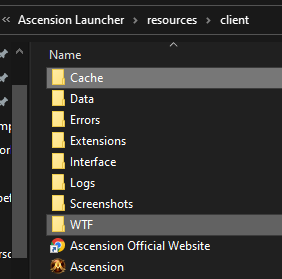
2. Locate ascensionextensions.dll:
Secondly, check your ascension folder to see if your ascensionextensions.dll file is there. You can find it by following this pathway: Ascension Launcher (usually this can be found in Program Files but you can locate it in your launcher settings under Game Client Installation Directory) > resources > client > Extensions.
If the ascensionextensions.dll file is there, then you can launch your game and see if it is working as intended.
3. Add Ascension to your Antivirus exceptions:
If the ascensionextensions.dll file is not there, navigate to your Antivirus Settings and add the entire Ascension Launcher folder to your exceptions list. You can do this by following these steps for Windows:
Go to Start > Settings > Update & Security > Windows Security > Virus & threat protection. - Under Virus & threat protection settings, select Manage settings, and then under Exclusions, select Add or remove exclusions. - Select Add an exclusion > Folder > and add your Ascension Launcher folder.
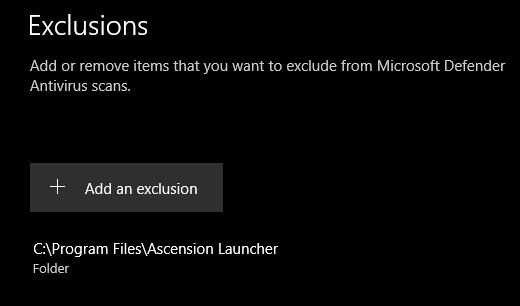
4. Add Ascension to your Firewall safe list:
Next, add your launcher to your Firewall safe list. You can do this by following these steps for Windows:
Go to Start > Settings > Firewall & network Protection > Allow an app through firewall > Change Settings > Allow another app > Browse. Here you need to find your Ascension installation folder (same as above). Once you have it, open it and click on the Ascension Launcher exe file (application) and then click Add.
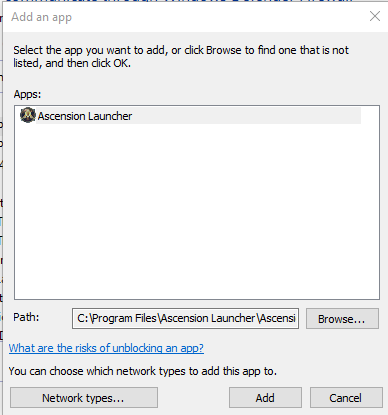
5. Repair Client again:
And lastly, load up your launcher and click on settings again and Repair Client. Once it is done, restart your game.
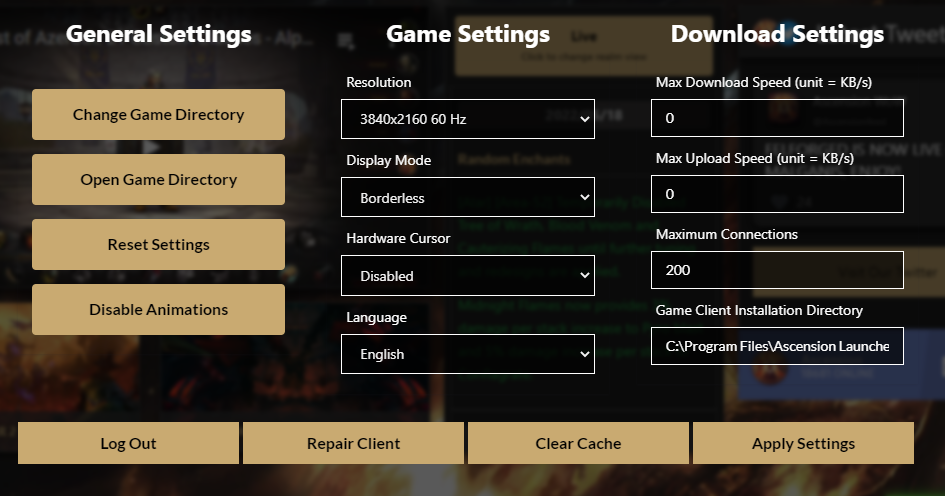
If this still has not fixed the issue, or if you are having trouble with any of the above steps, submit a GM ticket with us in-game so that we can help out further.
-
A AlithiaGM pinned this topic on
-
@AlithiaGM Recently I have helped another player with same issue. Step 1 didn't work as intended in that case as it didn't solve it.
However, manually removing cache and WTF folders did clear the issue in that case.
-
@Chielus Thank you for the tip!

-
@AlithiaGM
Have the same issue since today's update. There is an error popping up in game, that ascension.dll failed to load. Tried everything described here - but no luck so far.And it looks like the file is not touched by the Ascension launcher in any way. I renamed the file to ".dll_OLD" to test if it will be re-created or downloaded again. But no. Nothing happens even when you repair or re-install the launcher.
Please help.
========
UpdateAfter 2 hours of ducking with the client in all possible combinations: just took the whole Ascension client folder from my wife... and it's working now. She has the same Windows version as me.
So, the problem is not in PC configuration or firewall/antivirus rules, but in the client itself. I also pasted all my backed up folders "Cache", "WTF", "Interface" win all the addons inside.. no issues so far. -
This post is deleted! -
This post is deleted! -
This post is deleted!
If you are unable to sign in, please set your Display Name.