Linux - Unofficial Installation Guide using Bottles (2023)
-
THIS IS AN UNOFFICIAL GUIDE
Note that this installation method is NOT officially supported by the Ascension Staff. Ascension does not provide any technical support while playing on unsupported platforms
This installation guide does not use the official AppImage, instead it uses Bottles and the Ascension Launcher for Windows. (See the bottom of this post to see the tested distros)
Preparation/Requirements
- Download the latest AscensionInstaller.exe
- Download and Install Bottles, (can be found on Flathub, or most software stores if you have the appropriate repositories added)
https://usebottles.com/
1 Create a new Bottle
- Open the Bottles app.
- Create a new Bottle. (Plus Icon, Left Corner)
- Select the Gaming Environment.
- Click Create.
(Example shown below)
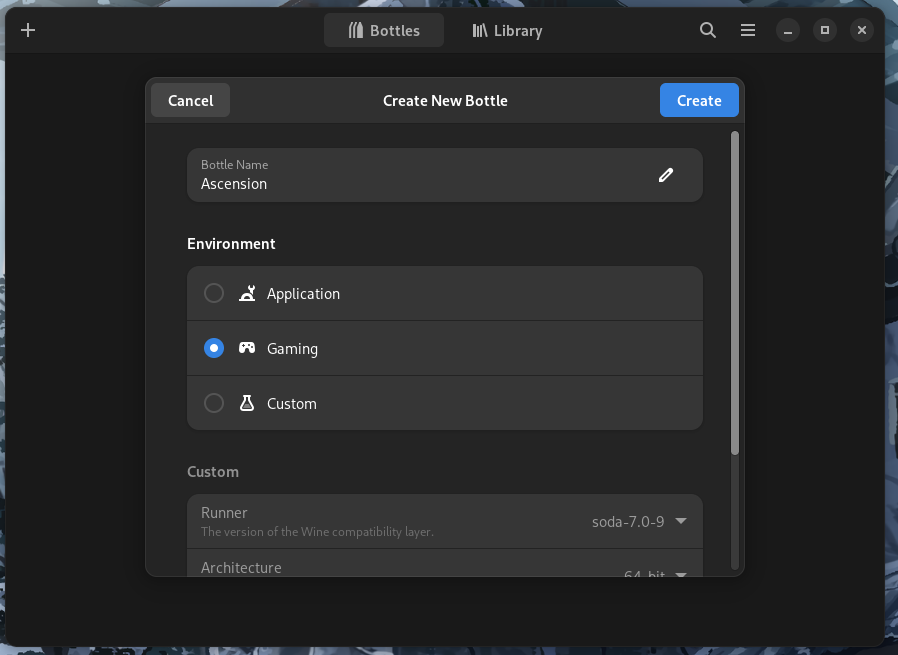
2 Install dotnet 4.5.2 dependency
- Go to your newly created Bottle.

- Click on Dependencies.

- Find and Install dotnet452.

There's an installation progress indicator in the topbar.
The installation might take awhile, please be patient. It took about 8-10 minutes before it was installed.
3 Install the Ascension Launcher
-
After installing the dotnet452 dependency, go back to the Bottle.
-
Click on Run Executable...
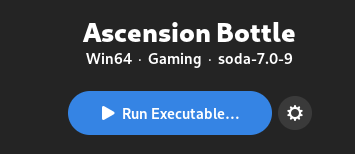
-
Select the AscensionInstaller.exe and click on Run
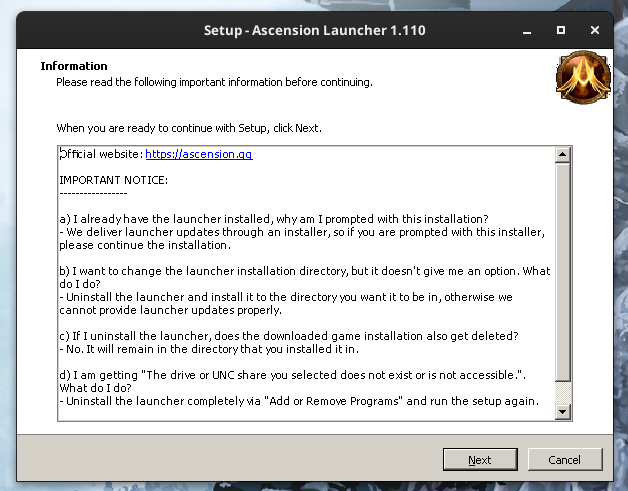
-
Go through all the installation steps.
The launcher should now be installed. You can now login and install Ascension.
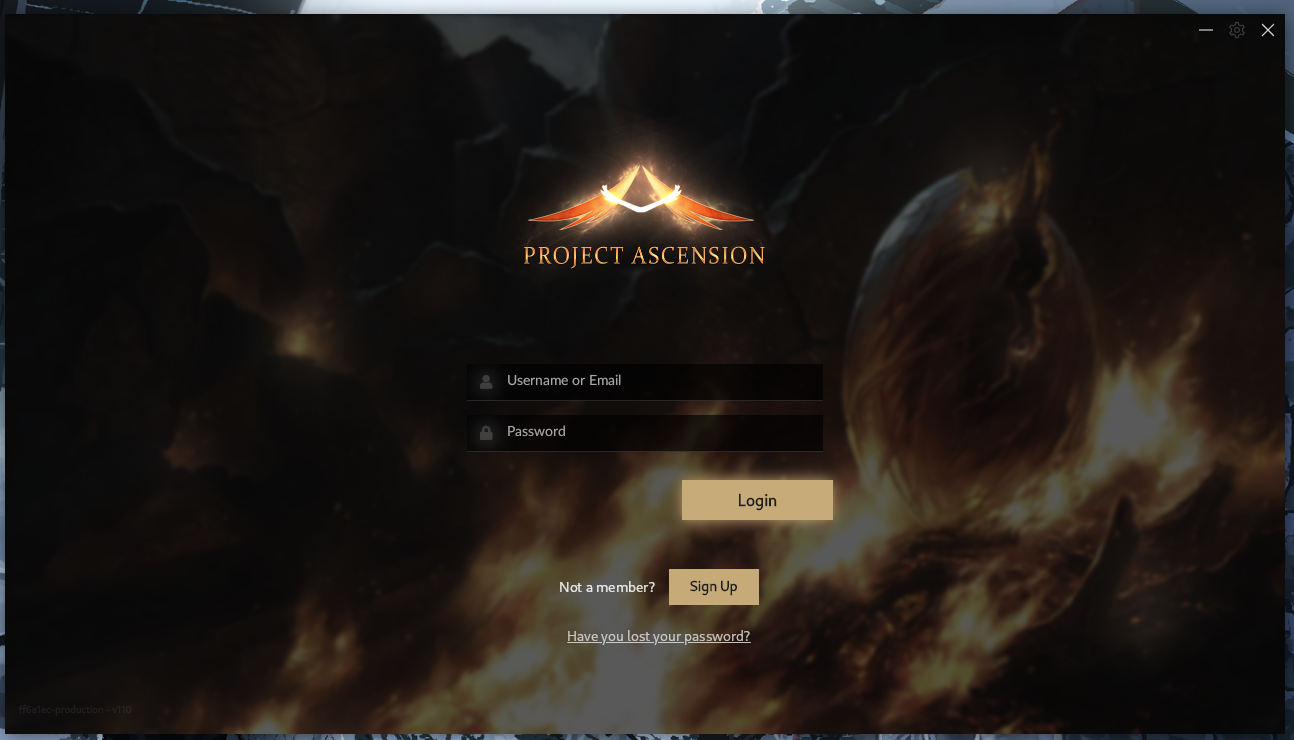
Bottles should now also detect the Installed Launcher and list it under Programs inside your Bottle. This will be the main method for opening up the Ascension Launcher.
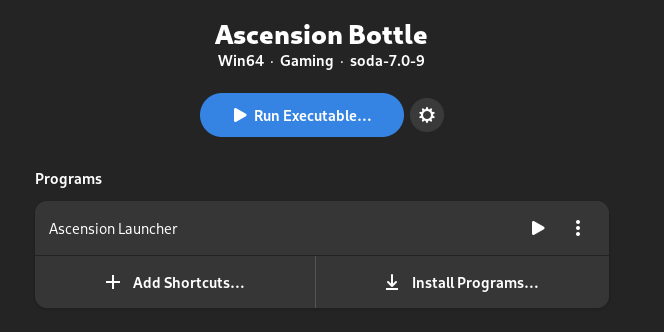
It is highly recommended start the Launcher through the Ascension Bottle. (as shown above)
Confirmed working on
- Fedora 37
- Fedora 38
- Fedora 39
- OpenSuse Tumbleweed (20240407)
Let others know if this guide works for you, remember to mention your linux distro

-
Still works as of 10 april 2024

Tested on Fedora WS39 and OpenSuse Tumbleweed
If you are unable to sign in, please set your Display Name.