Ascension on Steam Deck
-
Hello everyone,
in the Discord I have found several ppl asking if Ascension is running on the steam deck.
Since the Steam Deck is very similar to a basic Arch Linux installation I can tell you: Yes it will work on your device.
Warning: You will need some rudimentary knowledge on the linux command line!Some words in advance: I do not own a Steam Deck, but I verified it works on it with a Steam Deck owner. There might be small things I might need to adjust in the guide(like running AppImages).
Whenever I should get my hands on such a device I will provide you some automated installation scripts as well as controller mappings and an UI tweaked for controllers, but as of now I am unable to test this.THIS IS UNOFFICAL: Please do not report any bugs or open tickets about this for the developers. It is fancy enough that they provide a Linux client and let me tell you: This is clearly not worth the effort for them. They made it because they have seen some commuity members providing own scripts and they helped us out with this stuff. I guess Linux currently only makes ~2-4% of their userbase.
In this guide you need to paste some code into your terminal. MAKE SURE to paste and execute each line separately. DO NOT try to paste the whole block.
The installation consists out of two Parts:
- The launcher - It is required to update the game and install Addons/Mods, etc. It is a
native Linux (Electron) Application and does not require proton to run. - The Game itself: - The game is downloaded by the launcher. You only use it to update the game and install addons --> Do not use the "Play Game" - button.
Part 1 - Launcher Installation:
Step 1: Install the AppImage Launcher which integrates into SteamOS
- If you prefer manual download: AppImage Launcher - Link
- For automatic installation from Command Line:
wget https://github.com/TheAssassin/AppImageLauncher/releases/download/v2.2.0/appimagelauncher-lite-2.2.0-travis995-0f91801-x86_64.AppImage chmod +x appimagelauncher* ./appimagelauncher-lite-2.2.0-travis995-0f91801-x86_64.AppImage install- This will create a folder in the home directory of your user --> $HOME/Applications
Step 2: Download Ascension AppImage for Linux
- Move the Ascension AppImage into the newly created folder --> $HOME/Applications
Step 3: Now you should be able to run the Launcher from within SteamOS/Big Picture mode.
- Run the Ascension Launcher and install the game
- Once you have the game fully downloaded you can close the launcher again.
Part 2: Making the game run:
Step 1. Install protontricks:
- Taken from here: Protontricks installation guide
sudo flatpak install com.github.Matoking.protontricks flatpak override --user --filesystem=/run/media/mmcblk0p1 --filesystem=/home/deck com.github.Matoking.protontricks echo "alias protontricks='flatpak run com.github.Matoking.protontricks'" >> ~/.bashrc source ~/.bashrcStep 2: Add the Ascension.exe as an external Steam application.
- I think this has to be done in desktop mode.
At least I could not find any way to do it in Big Picture.
Go to your libary and select: "Add a Non-Steam Game..."
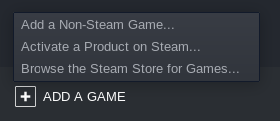
Step 3: Force the use of Proton on this application
Step 4: Run the application once(!) and close it as soon as it starts up
Step 5: Run following commands on the command line:#Command 1: gameID=$(protontricks -s Ascension |grep -i ascension.exe |grep -Eo "\(.*\)" |sed 's/[^0-9]//g') #Command 2: protontricks --no-background-wineserver $gameID dotnet48Step6: Play the game. It should now be fully functional
Hint: Only start the game via the Ascension.exe you added as external Steam Application. It most likely will not work through the Launcher itself.Updating the Launcher:
Unfortunatelly on Linux the Launcher Update functionality does not work. Once the Launcher requires an update you will get an error message and you can only "Reload Application".
In this case: Redownload the newest AppImage of the Ascension Launcher and put it into $HOME/Applications. You can delete the old one.For all the other Linux user:
Doing this provides me double the performance to the basic Installation.
I have had lot of lags on low settings w/o the HD Textures after running the game for more than 15 minutes. Raiding was nearly impossible with 2 FPS.
With this I have everything maxed out and the HD Textures installed and raiding works like a charm.Edit: Do not use GE Proton 8 or above. GE Proton 7.x should be fine though.
- The launcher - It is required to update the game and install Addons/Mods, etc. It is a
-
D drkalle deleted this topic on
-
D drkalle restored this topic on
-
D drkalle referenced this topic on
-
Steam Deck owner here, I'm actually gonna take the time to go through this and see if this works because I need a MMO.
EDIT: The first step isn't working, I download the appimage and I ran the command but it says no such file or directory.
-
@Lovelyland Hey. Probably you did not change your working directory. This is the part about the rudimentary console knowledge I try to get rid of in the guide.
I have changed the commands so they download the AppImage Launcher and now it should work when just pasting it into the terminal. -
@drkalle I get all the way to the last part, but get an error.
protontricks: error: argument appid: invalid int value: 'dotnet472'
Any idea what to do?
-
@Oradainer Hello my friend. Sorry for the late answer. Make sure you tried to run the game once after you have set the compactibily tool in the game options.
It seems like your Game ID was not created, yet.
After you have done this run the two commands again. -
@Oradainer I had this same issue, I had to run this part of the command in step 5:
protontricks -s AscensionThis gave me the ID of the application (note, this is a fake ID, run the command to get yours!)
Found the following games: Non-Steam shortcut: Ascension (1234567890) To run Protontricks for the chosen game, run: $ protontricks APPID COMMAND NOTE: A game must be launched at least once before Protontricks can find the game.Then run the second command but replace $gameID with the ID that the command above gave me, like this
protontricks --no-background-wineserver 1234567890 dotnet472Then it started to install .NET 4.7.2, which I clicked through to finish.
Thanks @drkalle for the guide, it helped a lot to get things working flawlessly. I would suggest linking to the app image download page in step 2, I didn't know that existed until I dug some, but I am new to Ascension.
-
Thank you for the guide on getting this running on the steam deck and I have live working beautifully because of this. I have been poking around trying to get the PTR working through to no avail.
Would there be anything different with the PTR client that would cause these steps to not work? -
@Shaedos Hey, never logged in to the PTR. I always thought you just have to login with your ptr account and switch servers in the server select menu of the default client ^^
-
So far I've been using bottles to run Ascension on the Steam Deck, but after not playing it on my Deck for a while I now cannot get it to work anymore.
Before trying to reinstall the game would just crash upon clicking login, posting an Access_Violation error. Trying to reinstall using this method also just gets me Access_Violation errors when clicking login and trying to reinstall using bottles doesn't even get me to the login screen, just freezing before actually displaying anything.
I also seem to be unable to install the dotnet472 version. The console runs for a couple minutes, then I get an installation prompt, however this installation always ends up failing.Anyone got any ideas on how to fix this?
Any alternative working installation methods?Update: got it working through trial and error via lutris' linux installation of ascension and launching through steam with ge-proton as the forced runner
-
@Singeslayer I was also using bottles before to launch ascension and ran into the same access issues. I used your post and downloaded lutris but cannot get ascension to work. Can you elaborate on what made it work for you? I downloaded Lutris and the lutris ascension wow launcher as you stated in your post. I used discovery to download dependencies but could not find some like wget. I downloaded ascension but when I run it through steam it freezes on the character screen. I used winetricks and wine 7.2 as well as proton ge 7.53 to run it on steam.
-
@Singeslayer Hey, I finaly got a Steam Deck this week and might be able to re-do the installation guide. On my desktop PC I also use Lutris to run Ascension. Since this is very easy on Desktop PC maybe I will also write a guide for this. Unfortunately I do not have that much time atm, so I cannot promise to do it within the next few weeks.
If you are unable to sign in, please set your Display Name.